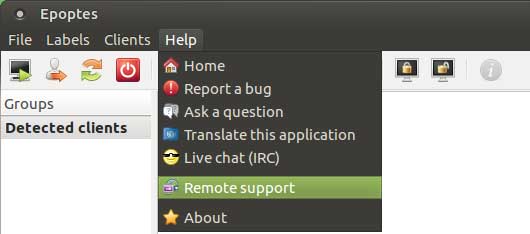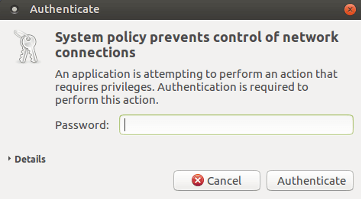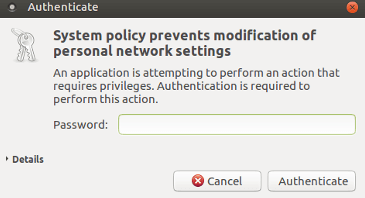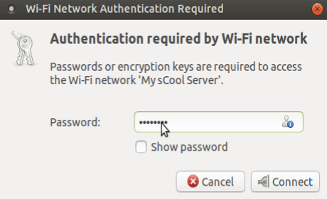Remote Support¶
For getting support remotely from support team, perform the following steps -
- Login with any account, navigate to
Applications→Internet→Remmina - Do following steps -
RDPmust be selected in dropdown box.- Type
serveras shown below.- Hit
Connect !.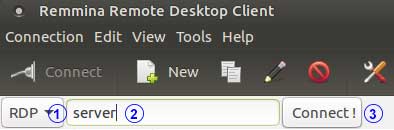
- When connection is established, Login as mssadmin in remmina screen .
Note
Following steps should be perform in opened remmina window
- Connect Wi-Fi/Hotspot for Internet Connection, see Connect Wi-Fi/Hotspot section for getting connected to Internet via Wi-Fi/Hotspot.
- Launch
EpoptesfromApplications→Internet→Epoptes - Select
Remote supportoption fromHelp→Remote support
- In
remote-assistancedialog follow the steps below -
- In
Methodcheck ifGraphic(VNC)is selected.- In
Hosttypesupport.myscoolserver.com:5500- Hit
Connect.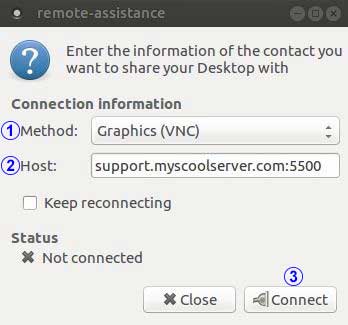
- On successful connection,
Statuswill change toConnected.
Connect Wi-Fi/Hotspot¶
For connecting Wi-Fi/Hotspot in MSS, login as mssadmin and perform these steps -
- Click on
 from top-right corner of the screen, and click the name of the network you want to connect to.
from top-right corner of the screen, and click the name of the network you want to connect to.
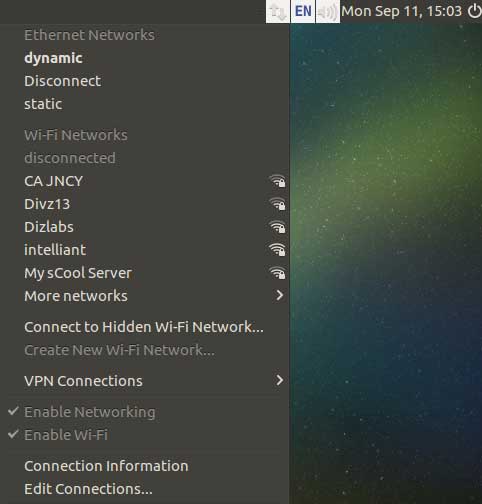
Note
If the name of the network is not in the list, select
More networksto see if the network is further down the list. If you still do not see the network, your device may be out of range or the network might be hidden.
- Type password of mssadmin in
Authenticatedialog as shown below and hitAuthenticate.
- It will again prompt for the password with the
Authenticatedialog, type password of mssadmin and hitAuthenticate
- If the network is protected by a password, enter the password in
Wi-Fi Network Authentication Requireddialog when prompted and clickConnect.
- The network icon will change to

Note
If the connection is not successful, you may be asked for your password again or it might just tell you that the connection has been disconnected.